Printing Hints and Tips
Here are some handy hint and tips to help you get the most from your computer’s printer – especially when printing your Tin Teddy graphics 🙂
- Make sure that the printer settings match the type of paper you are using. So if you are about to print on glossy photo paper then check you have the ‘glossy’ or ‘photo’ setting ticked.
- Keep your printer clean – a plastic or fabric cover is really great. I know from personal experience how frustrating it is if something very tiny gets inside your printer. It is very hard to find and remove and can make marks or lines on your print outs.
- Remember to let printed pages dry for a little while before handling them too much – especially for glossy or photographic papers
- Keep spare ink on hand. It is very
 annoying, but many printers will not print at all if any of the ink cartridges has run out, even if you were not trying to use that particular colour. Many ‘all in one’ printers will not even scan without a full compliment of ink!
annoying, but many printers will not print at all if any of the ink cartridges has run out, even if you were not trying to use that particular colour. Many ‘all in one’ printers will not even scan without a full compliment of ink!
- The quality of your printing depends on the printer, the ink, the paper and the quality settings. Therefore it is a good idea to print a small ‘test print’ if using new paper or ink, before setting the printer to do many pages.
- Printer ink can be a very expensive commodity. Many popular brands can use ‘compatible’ cartridges that are a lot cheaper than the official branded ones. Sometimes these ‘compatibles’ are, however, inferior in quality, fade faster or even will not print properly. Be prepared to try a few before finding ones that work well with your printer.
- Carefully check the background colour of webpages etc before you print them out. It is very easy to get a nasty shock when you end up with a cream coloured print out and have used a load of your yellow ink without realizing it.
- Save ink by just printing the bit you actually want. Sometimes one wants to print a small part of a webpage. Windows 7 and 8 come with a handy Snipping Tool that lets you easily lasso an area of the screen and print just that bit. There are lots of little programs, browser add-ons and apps that can do the same thing.
- You don’t have to print all the
 pages. Your printer’s dialog box should offer the choice of printing all, or just some of the pages of the current document. This can save you a lot of ink – and paper!
pages. Your printer’s dialog box should offer the choice of printing all, or just some of the pages of the current document. This can save you a lot of ink – and paper!
- Make the most of printer options like “fit to page” and “borderless printing”. Most printers have a ‘fit to page’ option which ensures that whatever you are printing will fit nicely on your chosen paper (make sure you have the correct paper size checked in the printer dialog!). Most printers can do ‘borderless printing’ which means they can print right up to the very edge of the page – very handy when printing out your Tin Teddy digital papers!
- Know how your prints are going to look. An easy way to calibrate your prints is to print a colourful picture then adjust the monitor to match the picture, now your monitor and printer match you know that what you see on the screen is what you will print next. Remember that different paper or ink will give different results, so you will need to do this calibration every time you change them.
- When buying a new printer remember to check the price of replacement ink. Some very cheap printers have horribly expensive ink cartridges. If you like to use compatibles, check they are available for the printer you are considering buying. If you use tablets, smart phones etc, consider a wireless printer so you can print from anywhere in the house.
- If you find that your prints are a little dull or blurry looking, try using a higher density paper. Normal ‘printer paper’ is very absorbent, and although it is fine for printing basic text out, it doesn’t always do images and digital papers justice.Papers classified as ‘photo paper’ or ‘premium’ will give much crisper results.
You don’t have to buy the most expensive, there are loads of great value papers available which will look much nicer than the basic ‘photocopy paper’. Look for descriptions such as “bright white” or “extra smooth”.
 If you are having problems printing an image then it may have something to do with the “file format” that the image has been stored in.
If you are having problems printing an image then it may have something to do with the “file format” that the image has been stored in.
I have a blog post on the different types of graphics files you may encounter online and on scrapbooking Cds etc.
Click the words or the image on the left to go to the blog post.
12 Useful Printer Tips – Print Better Pictures
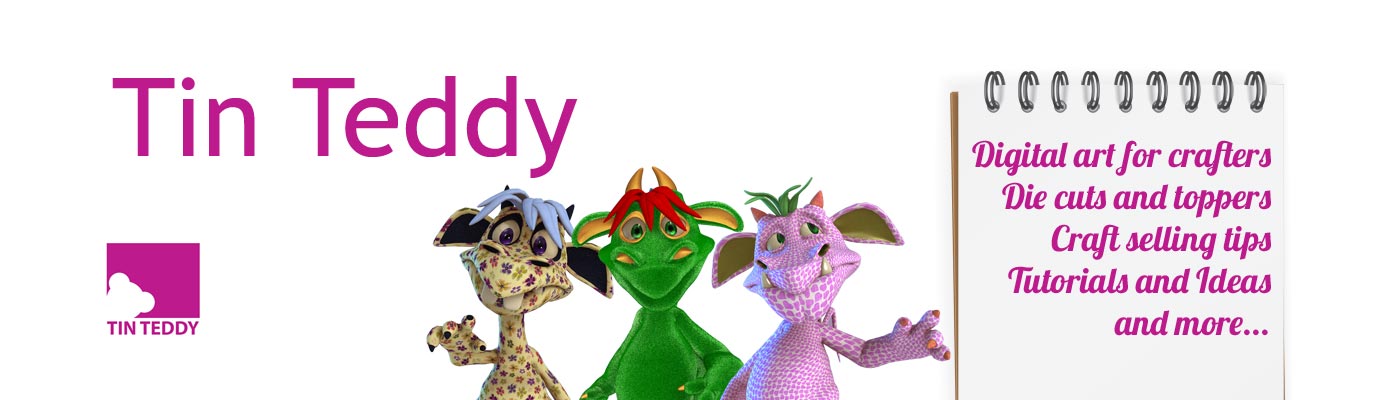
Thanl you for such a very useful post