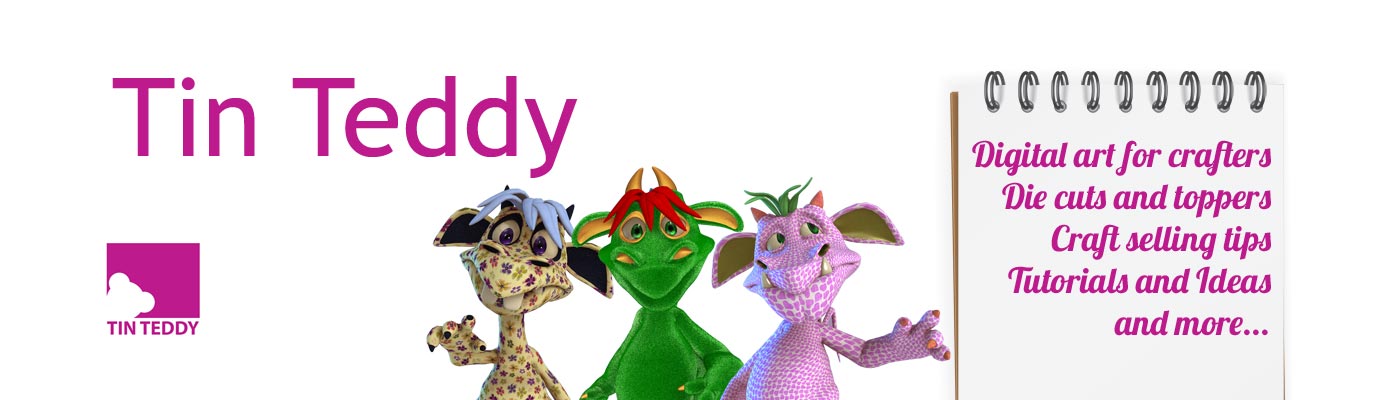Here are ten tips for getting more out of your Silhouette cutting machine, whether the Cameo, Portrait or Curio.
1 Pesky Little Leftovers
A Silhouette cutting machine is brilliant at cutting very intricate designs. But removing all the teeny tiny bits of paper from the mat afterwards is a right pain. I use the side of an old credit card to gently scrape the mat clean. It can also be used to help lift off delicate cut-outs from the mat.
2 Clean that mat
It is not long before the cutting mat starts looking a bit sorry for itself. Every time you cut, little bits of paper get left on the mat. The build up of “paper fluff” make the mat less sticky and larger pieces can interfere with the cutting process of future projects.

Cover your mat in strips of masking tape (very cheap and it has lots of other uses in the craft room). Lay the strips so they slightly overlap each other until the whole mat is covered. Now place the mat on a very flat surface and rub hard all over it – using a bone folder, side of a credit card or a brayer is ideal. Then pull off the masking tape and you should see a lot of the “gunk” come off with it – leaving your mat cleaner, smoother and stickier.
Eventually you will need to replace the mat, but you can get a bit of extra life out of it by using sticky spray such as Stick & Spray from Crafter’s Companion. Just spray a thin layer on, wait a few minutes and apply your card or paper.
3 Testing..1..2..3..4..
The Silhouette software has a handy test cut feature that is well worth checking out. When  cutting a new weight of card for the first time, or a new type of media, you may not be sure exactly what set up of blade height and speed is best. Use the test cut to try out combos before starting to cut the main design. This will not only help avoid wasting precious card etc but will also save you time as the test cut is small and fast.
cutting a new weight of card for the first time, or a new type of media, you may not be sure exactly what set up of blade height and speed is best. Use the test cut to try out combos before starting to cut the main design. This will not only help avoid wasting precious card etc but will also save you time as the test cut is small and fast.
You will see the test cut options when you select the material you are going to cut.
When trying to work out the best combo remember that a quick search online may give you suggestions from other crafters who have already tried to cut the media you want to. And the Silhouette settings are a great place to start. I use their setting for vinyl (I use Cricut vinyl), the setting for chipboard for cutting Kraft card and Centura Pearl 300gsm, and the basic “card” setting for 150gsm coloured card.
4 Store that combo
When I first got my Silhouette cutting machine I was a little worried about how I would know the best blade height/speed combos for different types of media. I have found that I actually only need to use a few combos for all the different types of card, vinyl etc that I use. When I am sure of the right combo I write it in my planner for future reference (see the tip above for how to find the perfect combos). If the media is stored in a box or packet then I also write the Silhouette cutting combo on that too.

5 A clean blade is a happy blade
Paper dust from the cutting process can easily get caught around the tiny blade. This will dull it and your cutting may start to look a little raggedy. I remove the blade holder and blow hard over the tip of the blade (mind your lips, don’t get too close) after every cutting session. After cutting very dusty media like Kraft card I unscrew the little end of the blade holder so the blade is exposed, then blow again. This is worth doing every now and then. Eventually your blade will dull and no amount of blowing will be able to solve that and it is time for a new blade.
Some people keep their old blades for use when cutting more forgiving media. A duller blade may well cut thick card beautifully but chew up thin paper in a very alarming manner.
6 Pick a pen.. any pen…
The official Silhouette sketch pens come in a nice range of colours, including metallics. But  your Silhouette machine can use a wide range of pens if you get an adaptor for it. Using the adaptor is not quite as simple as one might assume and the instructions that come with it are not very clear. There are video and other tutorials online (just search) and once you get the hang of it you will have opened up your options for crafty sketching. I have had a lot of luck with simple ball points which draw like the Silhouette sketch pens do. Sharpies work well but as they draw quite a thick line the sketch being drawn must not be too intricate. Gel pens also work well and the metallic or light colours look amazing on dark card – but you do need to use a newer “juicy” pen.
your Silhouette machine can use a wide range of pens if you get an adaptor for it. Using the adaptor is not quite as simple as one might assume and the instructions that come with it are not very clear. There are video and other tutorials online (just search) and once you get the hang of it you will have opened up your options for crafty sketching. I have had a lot of luck with simple ball points which draw like the Silhouette sketch pens do. Sharpies work well but as they draw quite a thick line the sketch being drawn must not be too intricate. Gel pens also work well and the metallic or light colours look amazing on dark card – but you do need to use a newer “juicy” pen.
7 More bang for your buck
The Silhouette Store is a fantastic resource for cutting designs of all types. Whilst the designs are cheap anyway, you can save even more money if you have a subscription. You don’t have to have a continual one, you can just join for a month at a time. So, for example, if you wanted quite a lot of designs for doing your Christmas cards and decor, you may well find it much cheaper to buy a subscription for a month then buy the designs with this. You can get different levels of subscriptions depending on how many designs you are going to want to buy at a time.
There is a free design to collect ever week, and lots of sales to snap up even more bargains.
Another way to save some cash is to consider carefully which designs you buy. I have bought quite a few cutting files for novelty greetings card such as tri-fold cards or pop-up cards. Sometimes the designer of the card sells it in a few variations. This might include the card on its own, in a new baby version, a birthday version and perhaps a wedding version. As they are all the same price it makes financial sense to not buy the basic card but to get one of the other versions as this will include extra elements along with the card part that I want. I would choose whichever version had additional elements that I thought I could use in some way.
An additional example would be when a designer sells a paper-pieced character as a stand-alone file, but the character is also included in another of their products as the topper on a card, or a box. Again it makes sense to buy the card or box version as not only will you get the character you want but extra elements too.
8 – Even more bang… even less bucks!
It is very easy to create your own designs using the Silhouette Studio software. There are loads of online tutorials and it is pretty intuitive to use.
Many types of crafters love to use stacking dies – metal dies that cut different sizes of basic shapes that you can then layer up to make mats, frame and borders. These are great to create on your Silhouette as one can resize things so easily. You don’t need to spend a penny to have sets of squares, rectangles, circles and other basic shapes – in an infinite range of sizes!
Creating word art is also very simple with the Studio software. Just type the word you want then adjust the spacing so the letters overlap a bit. Bingo, word art! You can also tweak things to ensure everything looks just how you want.
Remember you can use all the fonts on your computer – including WingDings! Plus there are many thousands of free, funky fonts available online.
9 Fake what the cool guy’s are doing
It is a growing trend for stamp companies to offer matching dies to make it easy to cut out their stamp sets. These are great and do indeed save on fiddly cutting out. But they are pretty expensive, especially here in the UK. And if it is a set of stamps that you may not use very often then having to buy dies as well as the stamps themselves can not always be an option.
But your trusty Silhouette cutting machine can easily enable you to fake this die cut effect for those intricate stamps.
Just stamp the images onto plain paper with black ink. Then scan them into your computer and load into Silhouette Studio. Now give them a cutting outline, with a small offset – my tutorial for cutting out clip art images explains how to do this. There are also many other tutorials online.
10 Keep clean, keep cutting out
Dust and dirt getting into your Silhouette can prevent clean cuts. If you are not going to be using your machine for a few days then popping a cover over it, or putting it in a box, will ensure it is clean and fresh for the next session. You can buy ready made covers, or could make your own… you could even just drape a piece of cotton cloth over it!
Lindsay Weirich, the Frugal Crafter, has just done a great tutorial for a DIY dust cover on her popular YouTube channel. Check it out here – DIY Dust Cover for Die Cut Machines and More
Silhouette Cutting Machines on Amazon
Here are links to the Silhouette machines and accessories on Amazon.com and Amazon.co.uk. If you use these links and then purchase, I will get a small commission from Amazon – at no extra cost to yourself. Thank you.